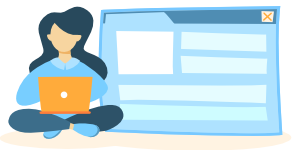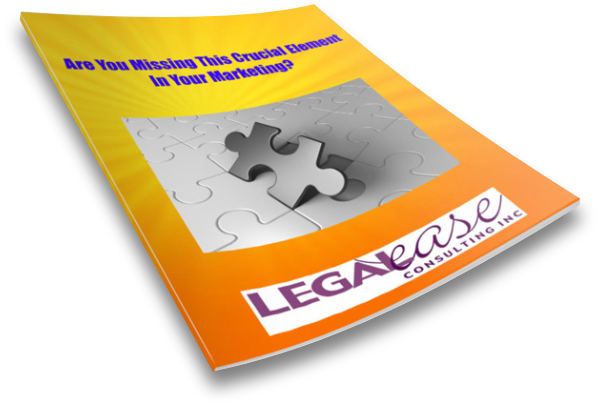I hate wasting time, and I’m always on the lookout for ways to accomplish more in less time, to eliminate unnecessary steps, and generally to make my life easier so that I can concentrate on what’s most important. In this article, I cover two more of my favorite time-saving apps that help me to do just that. Those apps are LastPass, a secure password manager that lets me create strong passwords and gives me peace of mind, and SlideShark, the app that lets me easily view and present PowerPoint presentations seamlessly from my iPad.
I hate wasting time, and I’m always on the lookout for ways to accomplish more in less time, to eliminate unnecessary steps, and generally to make my life easier so that I can concentrate on what’s most important. In this article, I cover two more of my favorite time-saving apps that help me to do just that. Those apps are LastPass, a secure password manager that lets me create strong passwords and gives me peace of mind, and SlideShark, the app that lets me easily view and present PowerPoint presentations seamlessly from my iPad.
LastPass
Passwords. They’re necessary, ubiquitous and frustrating. The more we do online or through mobile devices, the more we need them. Some sites require a change in your password every few months.
Security experts advise that we should create unique passwords for each site, and that they should all be ‘strong’ passwords, containing numbers, letters (both upper and lowercase) and symbols. They’re not supposed to contain common words, significant dates (like your birthday, anniversary, your children’s birthdays, etc), or names of your children or pets, since (especially with social media), those are easy to figure out. And I don’t know about you, but a quick check of my various accounts, apps, etc. reveals that I would have over 200 unique passwords I would have to remember.
Yeah, right.
So what do most of us do? Use the same password over and over for several different sites, leaving ourselves vulnerable – if one site gets hacked and our password is compromised, it may compromise a lot of personal information – or use easy to remember passwords that would also be easy to crack if anyone tried.
I finally had enough of all of these passwords and getting concerned every time there was a news story reporting that some online service or platform where I had an account was hacked (like LinkedIn was last year), and I decided to do something about it.
What I did was get myself an account with LastPass. LastPass is a free service that you can download and set up in a matter of minutes, and it will free you from remembering passwords forever – with the exception of ONE password that you’ll need to access your LastPass vault which will contain all of the information about sites you log in to and the passwords associated with each.
When you log into a site, LastPass will ask you if you want to save the site’s information into your vault. You’ll also have the option of generating a new, strong password for the site (or for any new site you log in to). After the site is saved to your vault, you never have to remember the password. You can even set LastPass up to log you in automatically when you arrive at that site. Alternatively, you can simply log in to your LastPass vault to obtain login information for each site individually.
LastPass also alerts you to weak and duplicate passwords as you’re logging in to your accounts, so you can generate new ones immediately and update your online security for sites you’ve been using for a while (and that have those old, weak passwords that are easy to remember but leave you open to potential problems).
In your LastPass vault, you can organize your site and login information by putting sites into different categories that you create. For example, you might want to categorize some sites as personal and others as business, or some sites as shopping and others as social media. You can even make online shopping and ordering easier by creating Profiles within LastPass for your credit cards, or for different billing and shipping addresses.
When you register for an account, or are ready to check out and make a purchase, choose the Profile you want, and LastPass will complete the form in a single click. And LastPass uses the latest encryption technology, so your data is secure.
In addition to the free service which you would install on your main computer or laptop and that sits in your browser, LastPass has a premium option that costs only $12/year. The Premium service allows you to use LastPass across all of your devices by giving you access to all of their mobile apps for smartphones and tablets, whether you use iOS, Android, Windows Phone, or a combination, so you’ll always have the passwords and other information you need, wherever you are. And LastPass includes multi-factor authentication, providing you with even more security.
Of course, LastPass isn’t the only password manager out there – a recent New York Times article discusses LastPass and other password apps here.
SlideShark
Many lawyers don’t operate solely in the Windows or Mac worlds; instead, they use a combination of devices. Perhaps they have a Windows desktop, an Android phone and an iPad (like I do). Although I have a laptop, it isn’t always convenient to travel with the laptop, and sometimes I prefer to just carry my iPad. In the past, I felt that if I was doing a presentation, I had to bring my laptop because my presentations were all prepared in PowerPoint on my desktop computer. Although I could transfer those programs to Keynote to try to present them on my iPad, they didn’t always transfer properly – and my images would always have to be loaded onto my iPad separately in order for them to appear properly, making extra work for me — something I try to avoid whenever possible.
Then I heard about SlideShark, a free mobile app that lets me show my PowerPoint presentations from my iPad with no change in formatting and with all of the images intact. Even hyperlinks, video, graphics and animations work seamlessly when presenting with SlideShark. Now when I’m creating a presentation I don’t have to worry about whether I’ll be presenting from a laptop or from my iPad. I can simply create the presentation in PowerPoint and know that it will look the way I want it to look regardless of the device I’m presenting on.
Getting started with SlideShark was easy; I just installed the app on my iPad, and when I want to present to a client or at a conference, I upload the presentation into SlideShark and present. I can even annotate slides in SlideShark on the fly as I’m presenting. And if you’ve got remote attendees, you can even broadcast your slides on the web through the app.
Although I can’t edit a presentation in SlidesShark, that’s OK – if I find that I really need to make a change before a presentation and I don’t have my laptop, I simply log in to my computer in my office (I use the LogMeIn app for that purpose), edit the slideshow, and then re-upload it to Slideshark.
Although I use the free version, Slideshark also has upgraded options for individuals as well as businesses. A comparison chart of their products can be found here. The paid versions of SlideShark include options such as larger file uploads, secure data backup and ability to track views of shared slides. But since I’m not concerned about confidentiality of my presentations or sharing online (if necessary, I have other outlets available to me for sharing), the free version works just fine for me.
No more getting locked out of a site because I forgot my password, no more frustration trying to remember multiple passwords or fear that my passwords will be guessed by ne’er do wells, and no more needing to lug around my laptop to do a presentation (or manipulating a presentation so that I can show it on my iPad)…these two apps have increased my peace of mind and made my life a little easier — and all for free (or very low cost). What more could I ask for in an app?