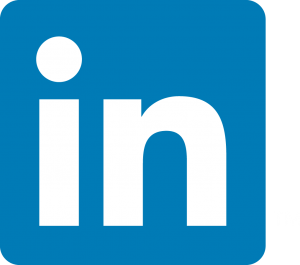 LinkedIn has been busy making even more changes to its platform lately. Here’s a summary of some of the changes and updates you should know about:
LinkedIn has been busy making even more changes to its platform lately. Here’s a summary of some of the changes and updates you should know about:
Skills and Endorsements
LinkedIn’s previously named “Skills and Expertise” section has been re-named “Skills and Endorsements” in part due to feedback LinkedIn received from lawyers who advised that many jurisdictions (including mine – New York) would not allow lawyers to complete any section under the title “expertise” without special certifications. The newly-named “Skills and Endorsements” section should cause less ethics headaches for lawyers. However, there are still cautions. To learn more about endorsements, check out my article on Law Technology Today, LinkedIn Endorsements 101.
Changes to LinkedIn Company Pages
In another article on Law Technology Today, I talked about LinkedIn Company Pages. That article gives a good overview of what lawyers can do with LinkedIn Company Pages for their law firms, but as of April 14, 2014, LinkedIn will be eliminating the Products and Services tab from LinkedIn Company Pages. It turns out that not too many users were taking advantage of this feature of Company Pages. In place of the information that used to be contained in the Products and Services tab, LinkedIn recommends two options. First, you can post Updates to your Company Page about your services. These Updates will appear both on your Page and in your followers’ LinkedIn feeds. You can even include video in your Updates. While this is one option, you may want to use this option for announcements of new services or initiatives, news or other timely items, rather than general descriptions of your practice areas and services.
Your other option is to use Showcase Pages to highlight specific services that your firm might offer. Showcase Pages were introduced by LinkedIn in late 2013 as a way to highlight specific products or services, or to allow businesses to reach specific audiences who might be interested in only a segment of the company’s offerings, rather than their general Company Page updates.
Essentially, Showcase Pages are sub-pages under your main law firm Company Page on LinkedIn, but they are dedicated to one individual service that you provide. Showcase pages can be helpful for law firms who have diverse practice areas and want to post different content to different audiences. As legal marketing expert Nancy Myrland noted in her post announcing Showcase Pages last year, Showcase Pages can also be a great way to institutionalize cross-selling, because all of the Showcase Pages link back to the main Company Page and to one another.
To find out how to drive traffic to your Company Page, you may want to read my post from the Legal Ease blog, “Driving Traffic to your Law Firm Company Page.” These concepts can be applied to your Showcase Pages as well.
LinkedIn Analytics
LinkedIn has been adding some tools within the platform to help you see how much attention your LinkedIn Profile, updates and Page are getting. For example, the “Who’s Viewed Your Profile” feature of LinkedIn now gives you lots of information about the industries and locations of the people who have viewed your Profile, as well as information about how they found you (LinkedIn search, Google search, etc.) – even with a free account (although premium accounts provide even more information). In addition, at the bottom of the “Who’s Viewed Your Profile” screen, LinkedIn will also give you suggestions about how you can garner more Profile views.
If you post Updates to your LinkedIn Profile, on your Home Page LinkedIn will provide you with information about how many views and likes your recent Updates have received under “Who’s Viewed Your Updates” in the right sidebar.
If you manage a Company Page for your firm, you’ll get Analytics (stats on the number of impressions, clicks, and interaction) and Page insights (Page views, unique visitors, page clicks).
Blocking Users
LinkedIn recently made some changes that will now allow you to block individual users on the platform. Simply go to the person’s Profile that you want to block and click the down arrow next to the blue button you see on their Profile and click on “block or report.” For more details, including what blocking means on LinkedIn, stay tuned for an upcoming post on Law Technology Today explaining how you can do it.

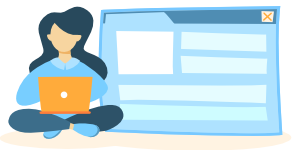
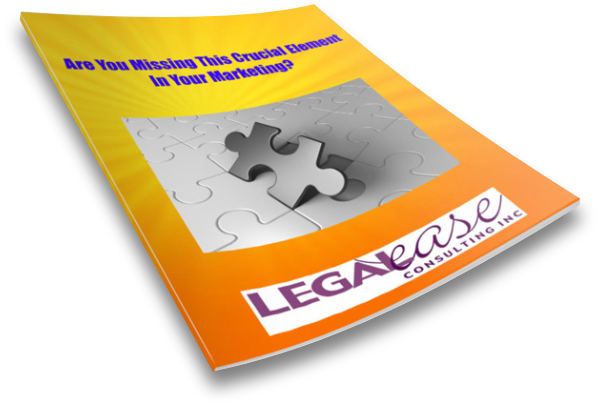

Allison, thank you so much for linking to my post about Showcase Pages…greatly appreciated!