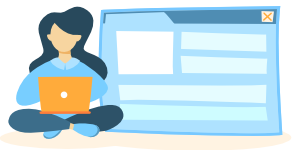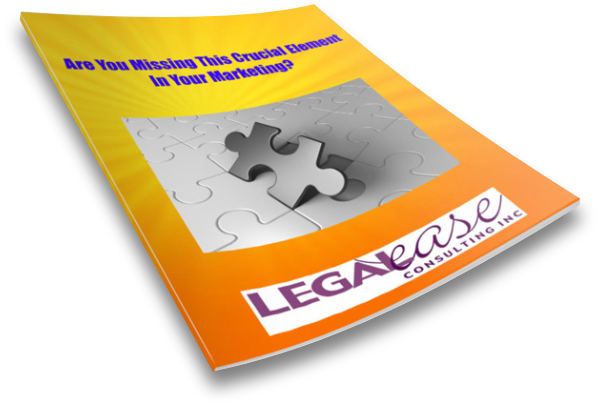In this series of videos, we’ve been talking about a few ways you can take control of your LinkedIn feed to make it more relevant to you.
We talked about making sure you have a robust connections list, following thought leaders in your industry, and telling LinkedIn what kind of content isn’t relevant to you. Then we talked about how to sort your feed, follow hashtags, and use those hashtags to find other people to follow. And finally, to engage with content so that LinkedIn will show you similar posts.
Today I have a few more suggestions about how to make your Feed more relevant.
Skip video and keep readingManage Feed Preferences on the My Network Tab
First, check your feed preferences by going to the My Network tab and looking under Manage my Network. On the desktop version of LinkedIn, find it in the left sidebar, but on mobile, you’ll need to click on Manage my Network at the top. You’ll see a list of options there, including Following and Followers, Pages, and Hashtags. Click on each one to see what you are following in that category. You may be surprised to see that you are following pages, or especially hashtags that you have no interest in. To stop following that content, click on the Following button on the right.
Manage Feed Preferences under Settings
You can also manage your feed preferences by going to your Settings, which you can find by clicking on your profile picture at the top of your Home page on either desktop or mobile. Under general preferences, click feed preferences. Here you can choose most recent or most relevant posts, as discussed in my previous video. But you’ll also have the option if you don’t want to see political posts in your Feed to turn the “show political content” button to “OFF.”
Ring the Bell
If you want to see more content from certain connections, navigate to their LinkedIn profile. At the top of their profile, to the right of their profile photo, you will see a bell icon. Clicking on the bell (otherwise known as “ringing the bell”) may give you a better chance of seeing their posts in your feed.
💡Want more tips? Subscribe to my newsletter.
📖 Pick up a copy of Make LinkedIn Work for You on Amazon here.
Find more LinkedIn content:
- Improving Your LinkedIn News Feed
- Improving Your Visibility on LinkedIn
- No Time for a LinkedIn Company Page?
- Securing Your LinkedIn Account
- Increase the Reach of LinkedIn Company Page Posts
- Have You Forgotten About Your LinkedIn Company Page?
- Is LinkedIn Using Your Data to Train Its AI?
- Where to Find Images for Your Marketing
- What Does It Mean To Be Yourself And Add Value On Social Media?
- Should You Use AI to Post on Social Media?