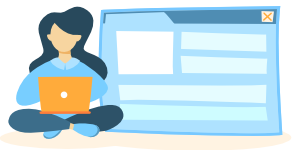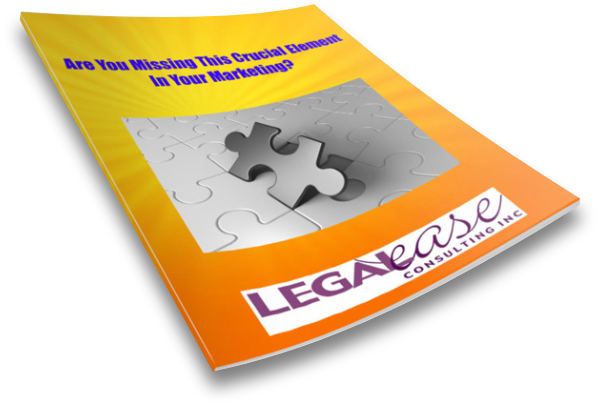Email is a HUGE time-waster, as we can see from this short video on how to prevent email from becoming a distraction.
But when you do choose to look at your email inbox, what’s the best approach? The video below outlines the triage approach.
What happens when it is time for you to check your email? How do you manage your email inbox efficiently and effectively?
First, try to touch every email only once. That may not be possible with everything, but for the majority of your email, you should be able to go through only one time touching it.
Many of us default to use in our email inbox as our to-do list or as a reminder of something that needs to be done or an appointment that we have. Here are a few strategies to keep you from doing that.
Delete liberally. I love my delete button on my computer. I delete anything that’s junk right away to clear out so that I can really focus on the email communications that are important to me and to my clients.
Next, look at your email and see if there’s anything that you can delegate. Is there something that you’re assistant can handle, or that you need an answer from somebody else, either in your office or outside of your office that you can delegate that email to or that response to and get it out of your inbox?
Can you handle an email in under two minutes? I recommend that if it’s an under two-minute activity that you respond or handle that email right away during the period of time that you’ve scheduled to through your email.
What happens if an email represents something that will take you longer to do – longer than two minutes? In that case, either create an “Action” folder and move that email to the Action folder to handle when you have time to handle it, or – even better – move it to your calendar or designate a time and block it out to handle that email response or take the action that you need to take.
Your email inbox likely includes things that are not communications or tasks but something else, for example, an email about a meeting or an appointment. Get that email out of your email inbox and move it where it belongs on your calendar. If you use Outlook, I recommend you use the drag and drop method to drag and drop that email right into that slot on your calendar, and you’ll retain all of the information in the appointment.
See more productivity and email tips:
- Improving Your LinkedIn News Feed
- Are You Suffering From Decision Fatigue?
- Improving Your Visibility on LinkedIn
- How Good Is Your Client Selection Process?
- Dealing with Difficult Clients
- What Are Difficult Clients Costing You?
- Spring Clean Your Law Practice
- Are You Falling Into the Comparison Trap?
- Making Time for Marketing
- Spring Clean Your Computer